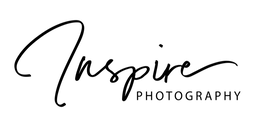How to order photos
Brief Summary
- New customer: create an account. Returning customers: log into your existing account
- Enter the code supplied by the school/ECE in the 'Find My Photos' textbook. You may have been supplied with more than one code on a paper leaflet, we recommend to repeat these steps for each code. If only one code was supplied by email/newsletter, we would still recommend adding your preferred images to the favourites page. The aim of this is to put all your images in one place and to make it easier to navigate between.
- Click on the heart icon under each image shown to save it to your Favourites page.
Scroll up to 'Try Another Password' to enter codes for class group images, or other children in your whānau. - You can click on your Favourites page via the Main Menu at the top of the page.
- Add your selected photos to your order by clicking the image and choosing a product option Prints/Packages/Digital Files. You will need to specify, size, quantity, colour and border preferences for prints.
- If ordering more than one digital high res file, click on the Multibuy High Res Digital - Package and add this package to your cart ($60 - 2 files). More images can be added for $10 each.
You will then need to add your selected images to the package. Click on the arrow at the right of the image to navigate through your selected favourites. - Once added to your cart, please follow the instructions on the page to purchase.
- Please check that your child's name is present and correctly spelled on any group photographs; leave a note on your order if any changes need to be made.
- Drop off at the school/centre is the default shipping option and should already be selected. You do not need to change this unless you would like your order shipped directly or to collect from the studio.
Detailed instructions and videos below
Below are a series of steps that when followed consecutively, should make ordering your photos a breeze.
1. View and access your images and galleries . . .
You should now have access to the gallery |
|
2. Create an account . . .
|
Once you have access to the gallery, you will need to create an account or log in to access pricing and products. To create an account:
|
|
3. Choose your favourite images . . .
|
|
4. Filling Your Cart . . .
In General
- Click on the 'Favourites' link at the top of page
- Click on your image
- A filter option at the top of the screen will let you preview black and white or colour
- On the top right (or below the image in mobile view) you will see three styles of product group available; Prints, Print Packages and Digital Files
|
For Photographic Prints:
|
|
|
For Print Packages 1 - 3
|
|
|
For the Whanau Package
|
|
|
For individual Digital Files
|
|
5. Placing your order . . .
|
|